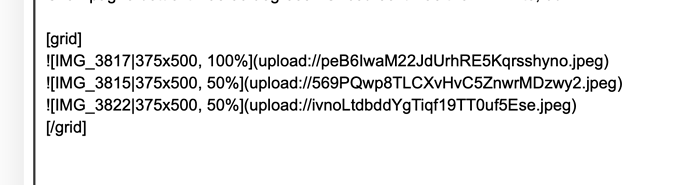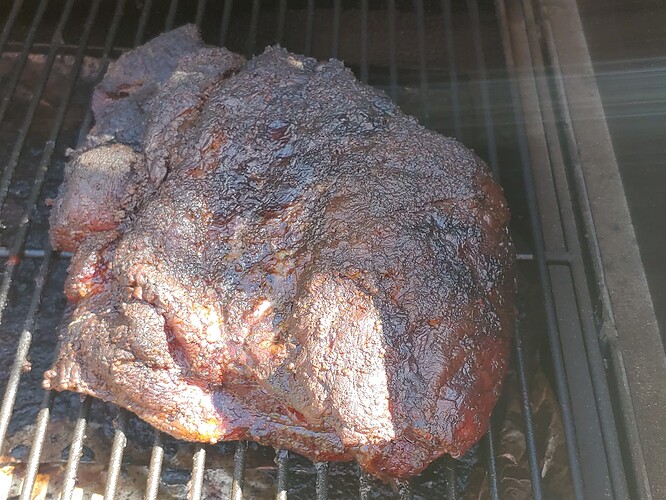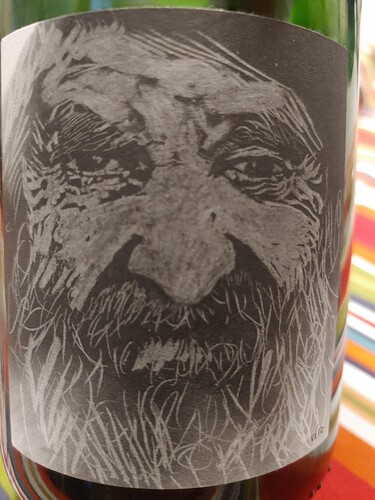I just figured this out, and it’s a fantastic hack for those with multiple images (I’m looking at YOU, @Blake_Brown lol)
Just use the code [grid] and [/grid] on the lines before and after your images, IF you want them arranged in a line, and, if there are enough, multiple lines, i.e. a ‘grid’ of images, rather than one per line.
Here are some examples of the code (be SURE you have the grid commands on separate lines before/after the image text)
[
]

3 Likes
I’m not sure what you discovered, but I think I know what you are suggesting I do when I add photos by placing ‘grid’ before and after each one ion advance of inserting them.??
Need to add this to my cheat sheet post
1 Like
Yes, the code as written above…I could do it on one of your posts to illustrate it if you like, unless you want the huge photos  (was just thinking of yours when I posted it, it will be helpful to ANYONE with multiple photos…with yours, if you want them individual, which makes sense when you post them with notes, just click below the image in the preview pane and make them smaller, i.e. 50% or 75% - makes it all more readable!)
(was just thinking of yours when I posted it, it will be helpful to ANYONE with multiple photos…with yours, if you want them individual, which makes sense when you post them with notes, just click below the image in the preview pane and make them smaller, i.e. 50% or 75% - makes it all more readable!)
Thanks Todd,
Much appreciated. Obviously, I have no clue and am technologically compromised.
you have zero to apologize for - your posts are gems to the community and I just want even MORE eyes on them!
Brig’s no grid test, same photos
Can’t wait to give this a try. Strapped for time as we leave for a month in Amsterdam tomorrow and I’m seeing patients until the end.
I’ll have 11 hours on a flight to play with it.
Love you guys